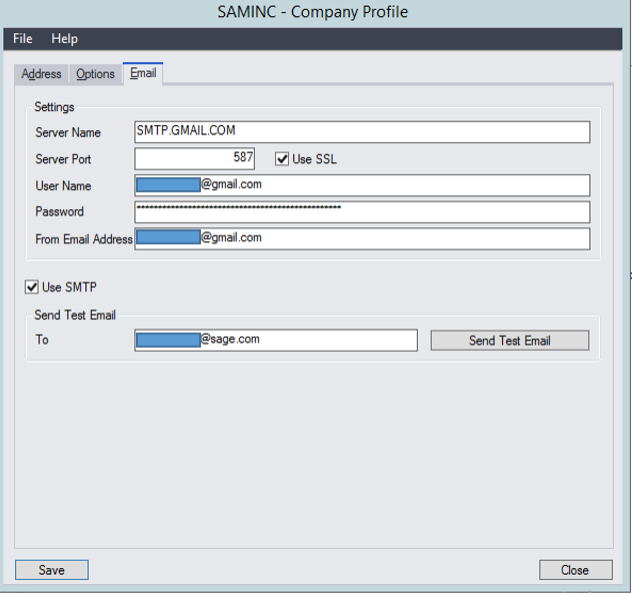About Creating System, Company, and Portal Databases
Sage 300 classic desktop screens and Sage 300cloud web screens both support using SMTP (Simple Mail Transfer Protocol) to send documents via email. You can set up your SMTP server or use an SMTP service such as SendGrid.
If you prefer, you can set up Sage 300 desktop screens to send email using Microsoft Outlook. However, Sage 300cloud web screens can send email only via SMTP.
For both Sage 300 desktop screens and Sage 300cloud web screens, you use the Email tab on the Company Profile screen to enter the default email settings used when you print documents to email.
To set up email for Sage 300 desktop screens:
In the Sage 300 classic desktop, open Common Services > Company Profile.
On the Email tab, under Settings, enter settings for your email server. More…
Under Send Test Email, specify a test email address and send a test email. More…
If the email message does not arrive in the email inbox of the recipient you specified:
Check the junk email or spam folder for the email account.
Check the settings you entered, make any needed changes, and send another test email.
Click OK to save your settings.
To set up email for Sage 300cloud web screens:
In Sage 300cloud web screens, open More > Common Services > Company Profile.
On the Email tab, under Settings, enter settings for your SMTP server. More…
Under Send Test Email, specify a test email address and send a test email. More…
If the email message does not arrive in the email inbox of the recipient you specified:
Check the junk email or spam folder for the email account.
Check the settings you entered, make any needed changes, and send another test email.
Click OK to save your settings.”